WSU Business is a free WordPress theme built from the ground-up with the Block Editor (Gutenberg) in mind.
The theme prioritizes ease of use and can be fully configured in under five minutes. All while being feature packed and enabling boundless customization.
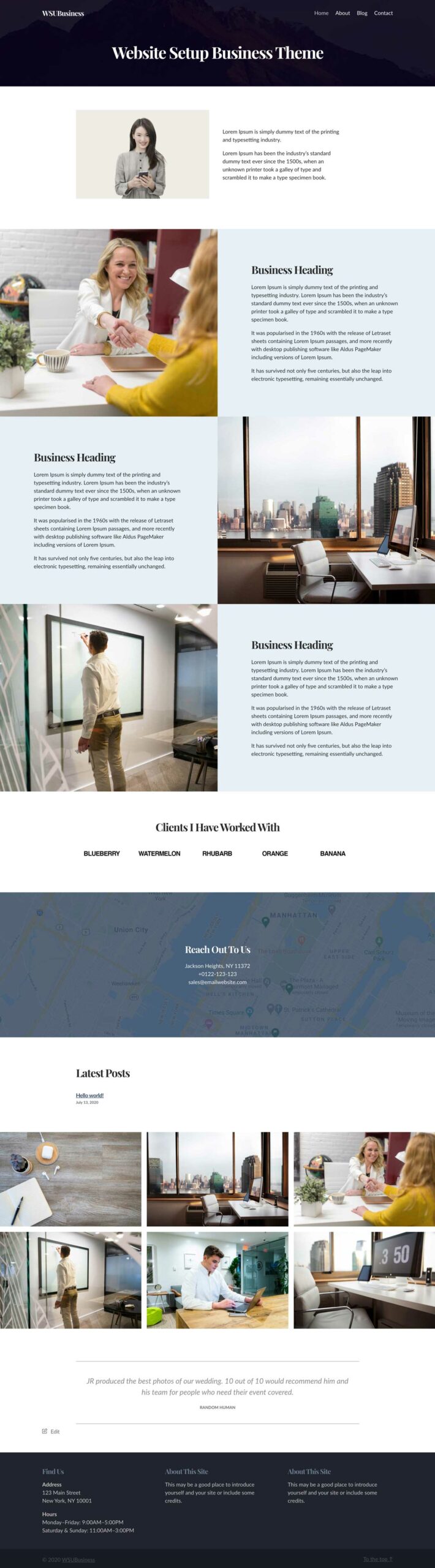
WSU Business utilizes a block-based homepage design which allows you to edit the existing sections, remove any you don’t need, and add your own.
Typography
The theme’s primary font is Lato, Playfair Display is used for headings to give extra character. Full integration with the Google Fonts plugin means you can easily overwrite each font with your own choice.
Standard Layout
The theme features a standard 2-column layout for posts and pages:
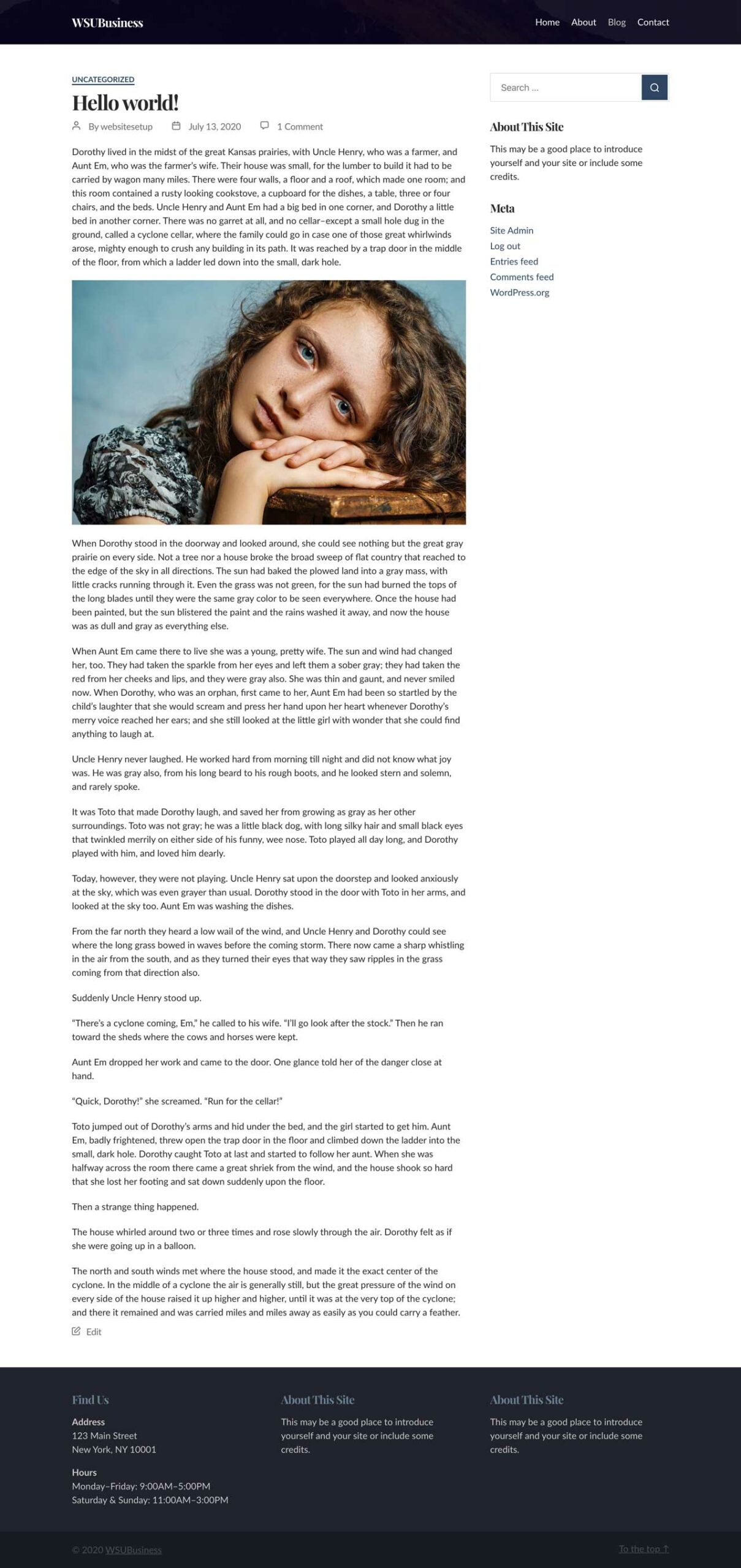
There is a single vertical widget area in the sidebar as well as three widget areas in the footer, each taking up one-third of the available space.
Theme Setup
To setup the theme, hover over it’s screenshot on the Appearance → Themes page.
Next, click the ‘Live Preview’ button.
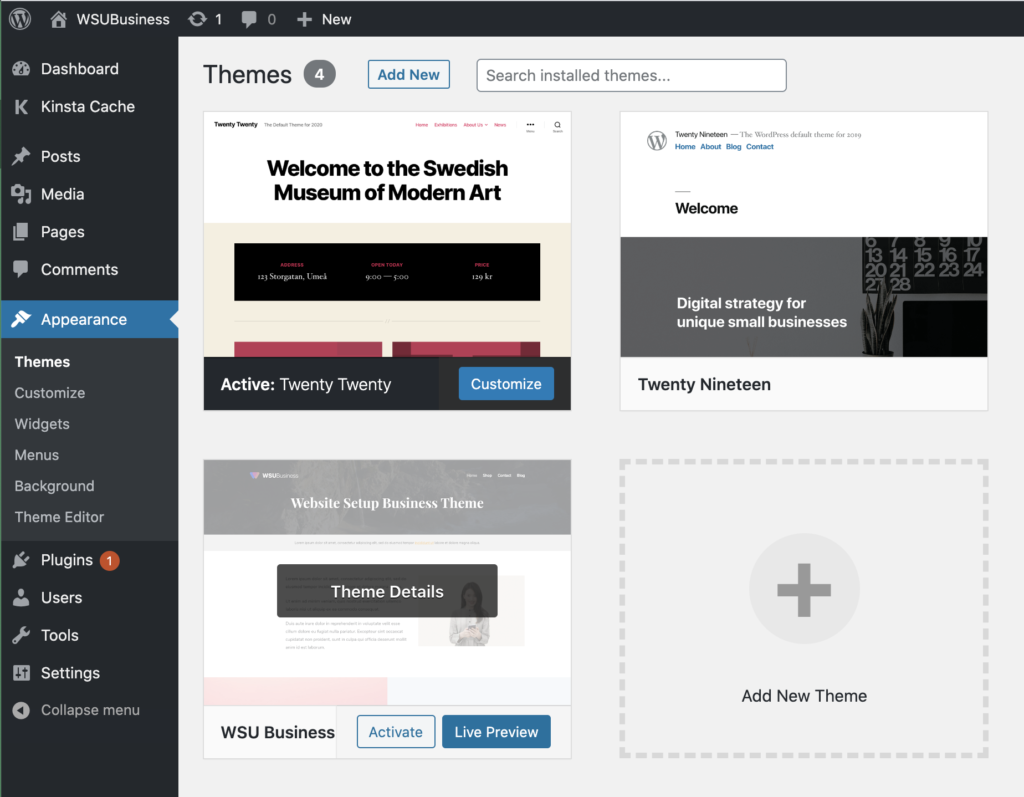
New Websites
If your site is brand new, when you click live preview you will see a fully populated preview that looks exactly like the demo:

Press ‘Activate & Publish’ and the preview will be made live. You will be able to edit the content and layout in a moment.
Navigate to Pages → All Pages in wp-admin and you will see the following pages have been created for you:

Edit any of the pages using the block editor and your changes will be reflected instantly on the frontend.
Existing Websites
If your site is not new, you will see a preview that looks like below – don’t worry, you can still easily recreate the demo homepage.

To recreate the homepage, first create a new page in the block editor. Change to the ‘Code Editor’ view and copy and paste the code from here.
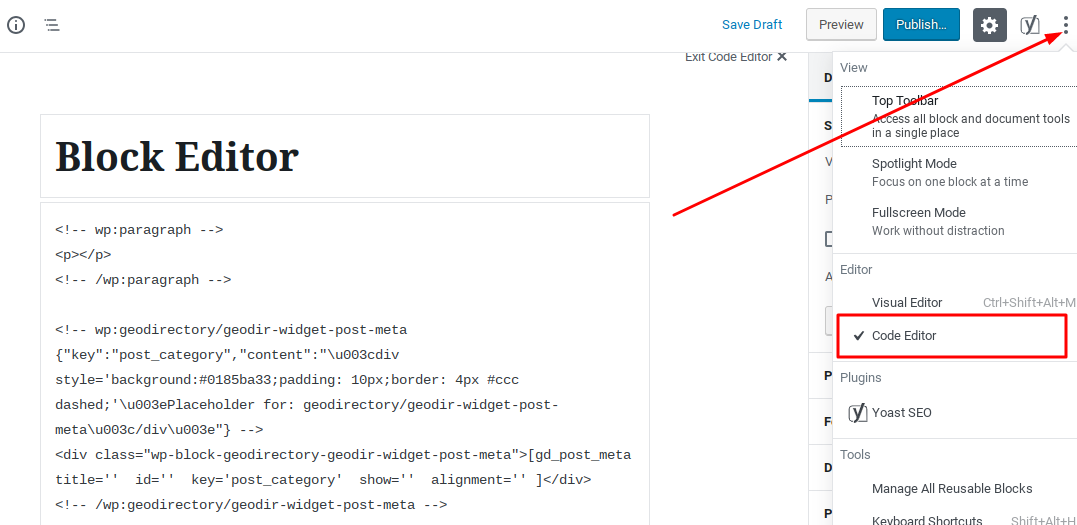
Change back to the ‘Visual Editor’ and you will see a fully designed page. Make changes to each content block as required and then press ‘Publish’ to save the page. To set the new page as your homepage:
- Click on Settings → Reading in your admin dashboard.
- Set the ‘Your homepage displays’ to ‘A static page’.
- Select the homepage we created above.
- Press ‘Save Changes’.
Customizer Controls
The WSU Business theme features a range of customizer controls which enable you to make the theme align with your brand image. To access these, navigate to Appearance → Customize.
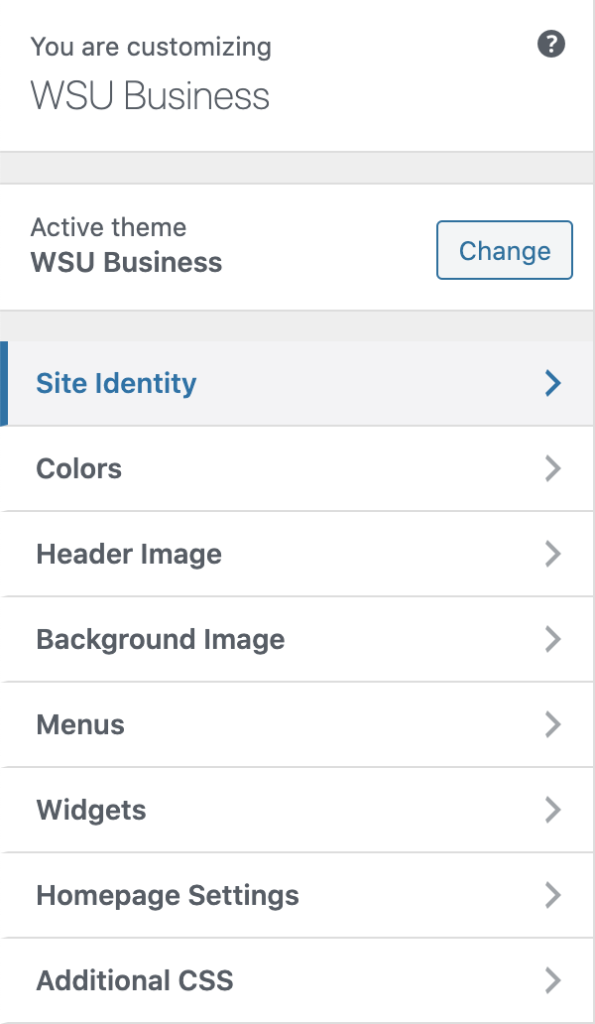
Site Identity
- Logo – Upload your own logo image to replace the default text-based logo.
- Site Icon – Upload an image to be used as the favicon.
Colors
- Accent Color – The color of all links and buttons.
- Background Color – The color of the content background. The default is white.
- Footer Background Color – The background color of the widgetized footer area.
- Sub Footer Background Color – The background color of the area below the footer which holds the copyright information.
Header Image
When using background images it’s often hard to read any text placed on top of them.
To increase the readability of the items placed in the header (logo, navigation, heading) we combine the background image with an overlay. You can increase or reduce the overlay’s opacity to suit your image. There are three controls:
- Image Upload
- Overlay Background Color
- Overlay Opacity
Background Image
The background image feature allows you to place an image behind your content. Subtle patterns and solid colors work best.
Menus
WSU Business supports one horizontal navigation menu, featured in the right side of the header area.
Widgets
WSU Business supports five widget areas:
Below Header Widget Area
The below header area is perfect for highlighting your most important pages or promotions
Above Footer Widget Area
This is the perfect spot to draw attention to your company newsletter.
Footer One, Two, and Three Widget Areas
Use these spots to place your helpful links, information and legal notices.